Manually Backing Up your Course(s) from Moodle
Backing Up Your Moodle Course
Learn how to export a course from Moodle https://learning.fresno.edu to retain a personal backup copy of your Moodle course(s).
NOTE: The Center for Online Learning has backed up all Master shells from https://learning.fresno.edu and imported them
to Canvas. In addition, the Center for Online learning is migrating one copy of every course in Moodle, usually the most
recently taught version.
However, individual FPU instructors may wish to retain their own, private backups of some of their Moodle courses
before Moodle is retired January 31, 2025.
To make a private backup of your Moodle courses from http://learning.fresno.edu, follow these steps:
In your Moodle course
- Expand the “More” drop-down menu, and select Course Reuse.

- Choose Backup from the drop-down in the upper left corner.

- In “Backup settings,” uncheck any items you do not want to include, such as calendar events or groups and groupings. Click Next

- Uncheck any items from the weeks/sections you do not wish to include and click Next. Note: Some External tools added in Moodle may not work Canvas.

- Optional: Change the file name to something more recognizable. Example: HIST-441-Backup.mbz

- Review the “Backup Settings” and the list of items that will be included in the backup file, then
click Perform backup.
- A loading bar will appear on the screen.

- Click Continue once it is complete.

- Scroll down to the “User private backup area” to find your file and click Download.

-
Repeat the process for each Moodle course of which you want to retain a personal copy.
These backups are for your personal archive of these courses. Once your course becomes a Registrar-Affiliated course in Canvas, you can then import your .mbz file into Canvas.
- These backups are for your personal retention of these courses.
- If your course backup has a Registrar-Affiliated course in Canvas, you can ‘import’ the Moodle Backup
file (.mbz) into your Canvas course. - If your course becomes a Registrar-Affiliated course, you can then import your .mbz file into Canvas.
- If your course backup has a Registrar-Affiliated course in Canvas, you can ‘import’ the Moodle Backup